 Scan QR Code
Scan QR Code
Enhance your screen recording capabilities with our free online Chrome Screen Recorder Extension. Capture, annotate, and share your screen effortlessly with this versatile and user-friendly tool for all your recording needs. It's quick to install and easy to use.
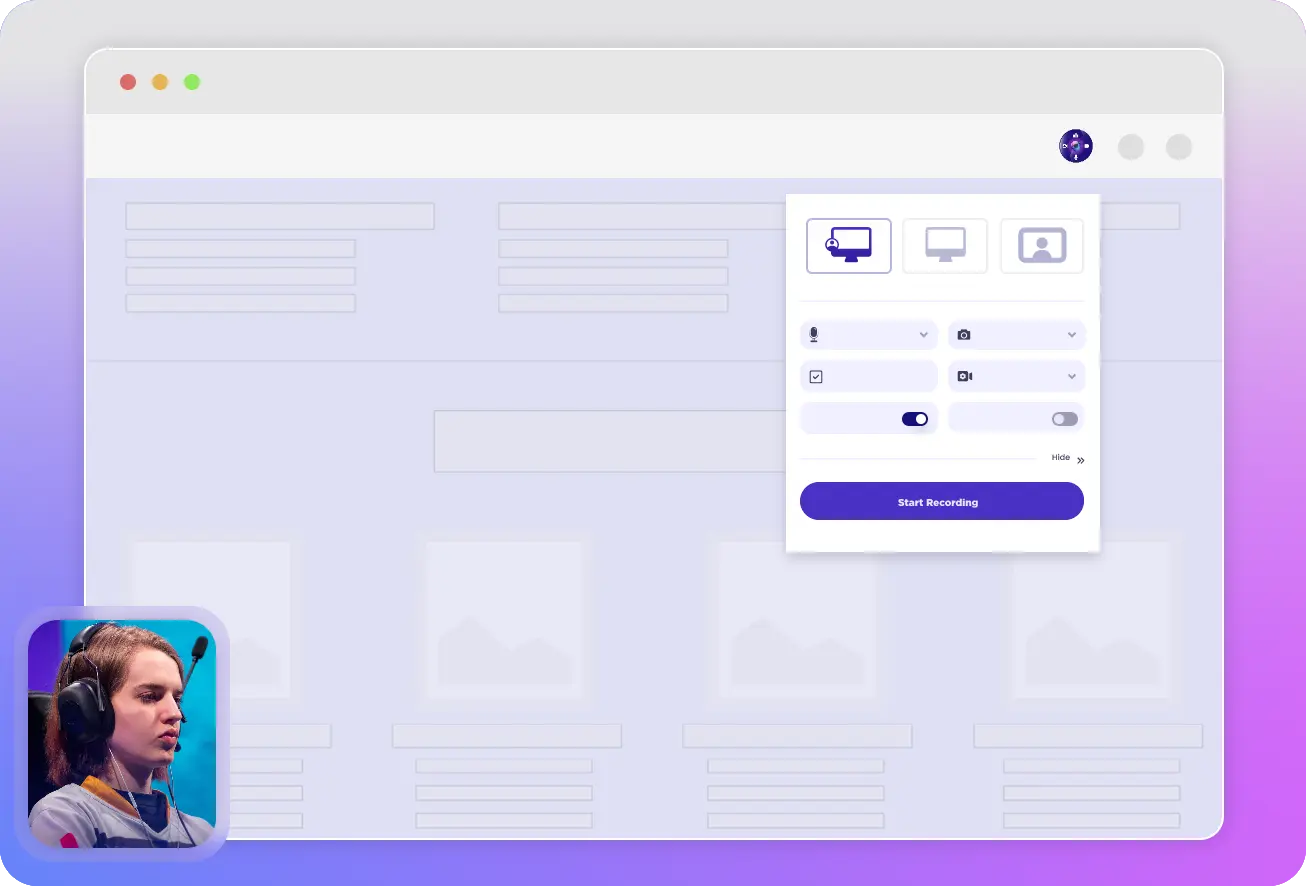
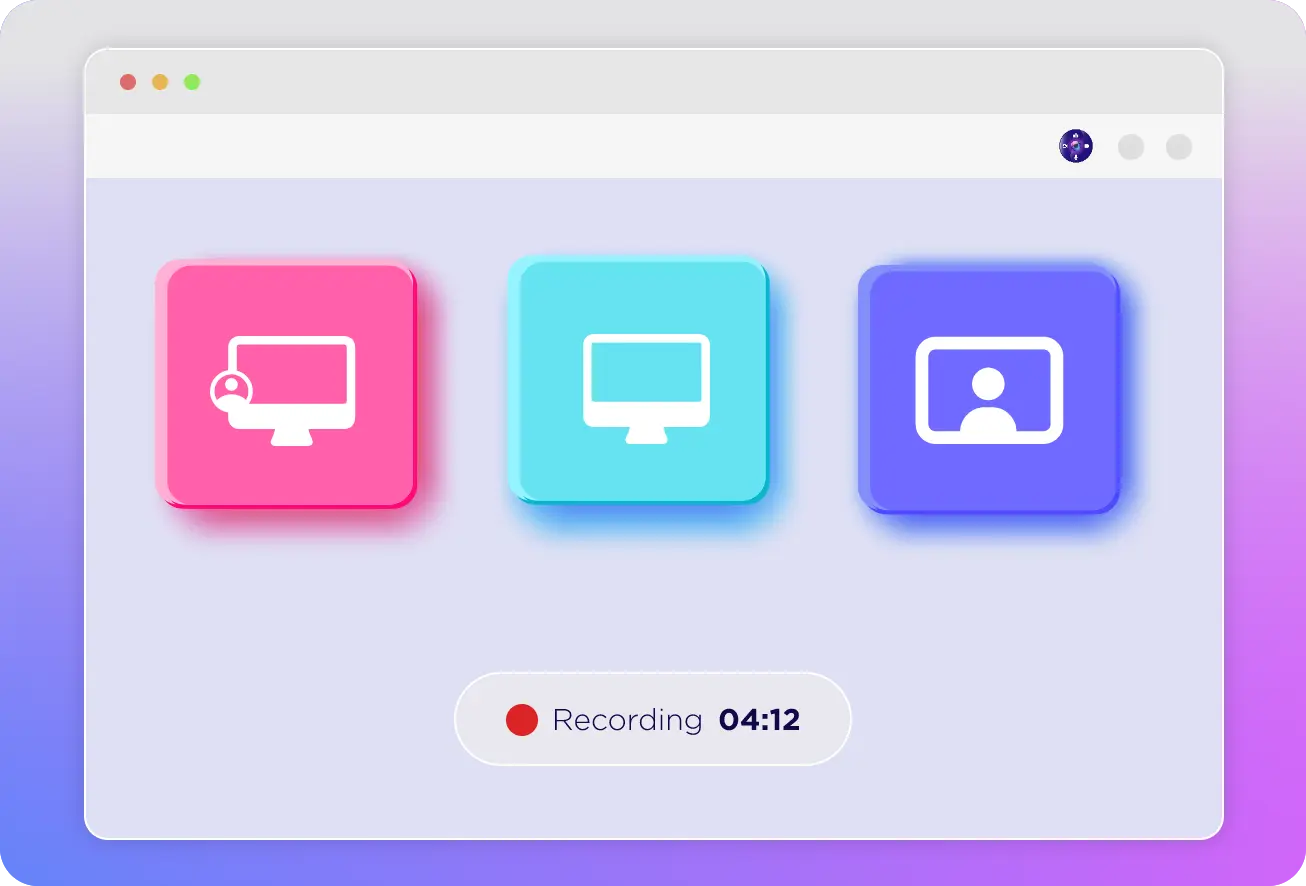
Looking for a screen recording tool that's simple and easy to use? Look no further! Our Screen Recorder is designed to cater to both new and experienced video creators, offering a seamless recording experience that enhances communication.
Capture your entire screen or specific tab with a webcam or both.
Easy to create videos of any duration within seconds, valuable time and smooth workflow.
Build your personal library, organizing and accessing recordings for future use and reference.
Elevate your videos with Chrome Screen Recorder. Easily record and share screen recordings, track viewers, and engage your audience with annotation tools and real-time features. Maximize impact with personalized facecam footage.
Use real-time tools like the pen tool to engage viewers
Use Mouse hovering
Add the text during the recording
Camera On/Off Option
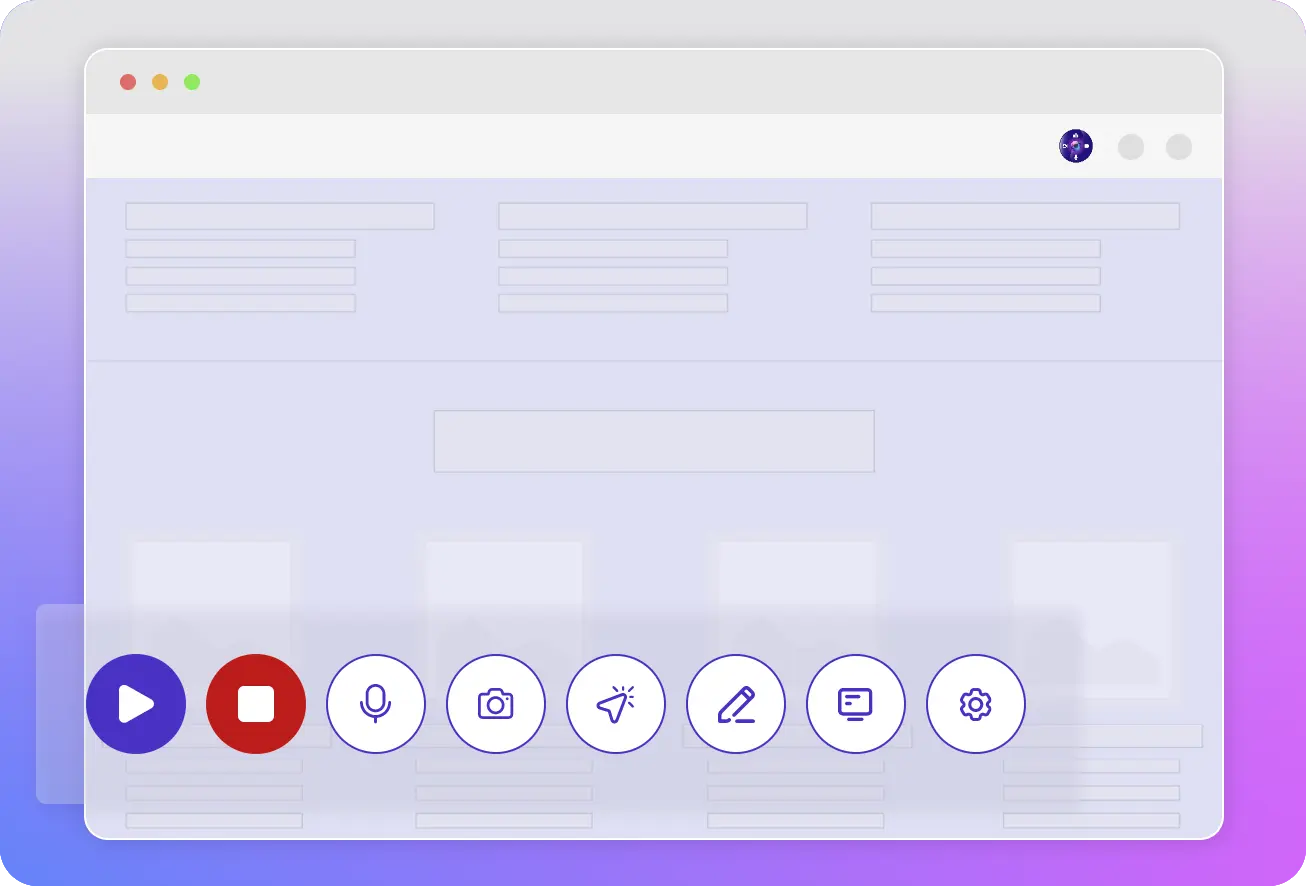
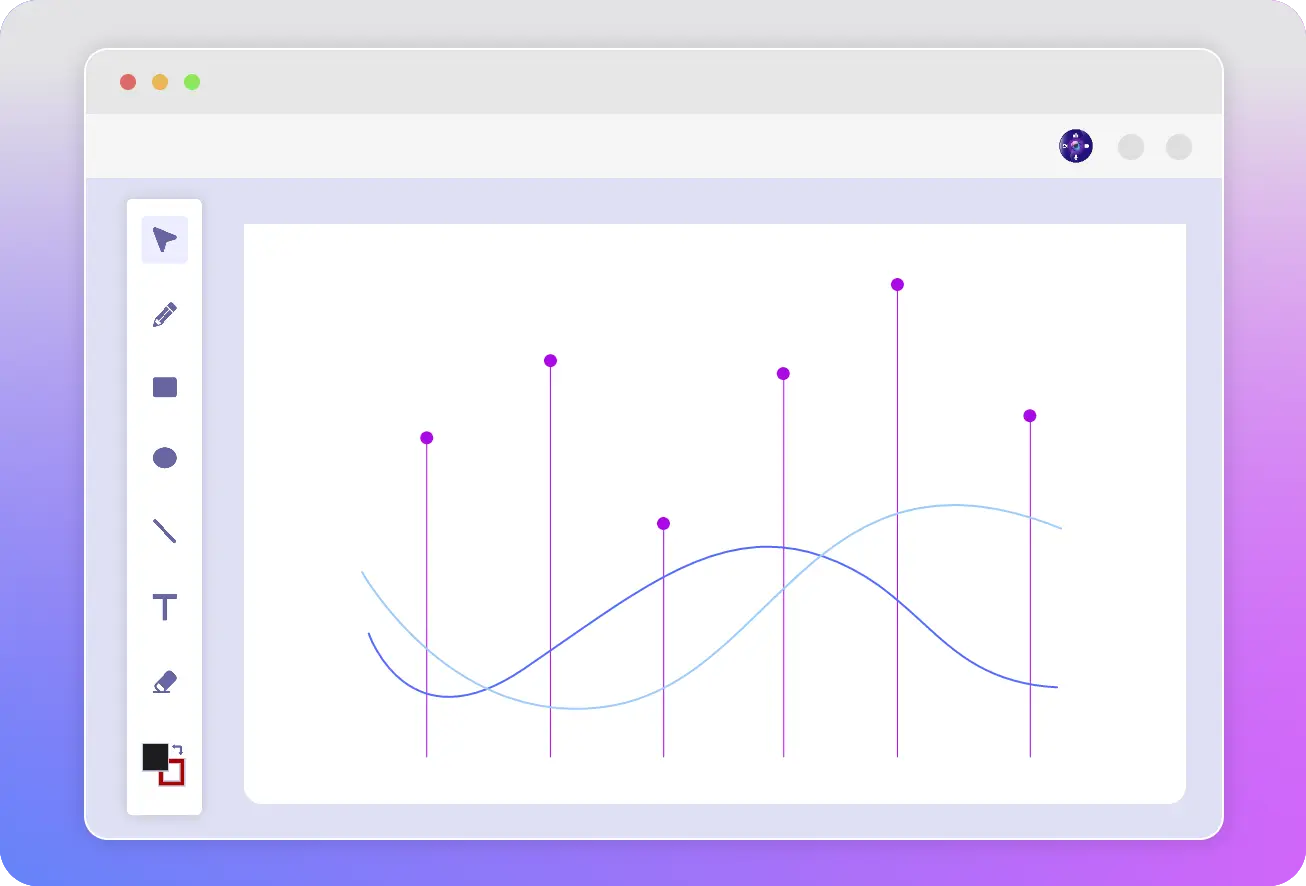
Discover the ultimate whiteboard recording extension, transforming collaboration and information sharing. Create, edit, and share content in real-time, merging digital ease with internet connectivity. Engage in interactive collaboration, with multiple users contributing seamlessly. Foster productivity and knowledge sharing through effortless idea dissemination, feedback, and communication. Experience the power of connected teamwork.
Whiteboard: Collaborate and share seamlessly.
Real-time collaboration: Multiple users create and edit content together.
Easy sharing: Disseminate ideas, feedback, and information effortlessly.
Engaging and interactive: Foster effective communication and collaboration.
Discover answers to frequently asked questions about Chrome Screen Recorder Video Recorder, a powerful tool for recording with or without the front camera. Learn more about its features, functionality, and how it can enhance your recording experience.
With our Screen Recorder tool, you can make up to 10 videos. There are no restrictions on the length of your recordings, so you can capture videos of any duration. We understand that different users have different needs, so we offer flexible plans that provide additional storage and allow for an increased number of videos. Whether you require more space or want to expand your video capabilities, we have options available to meet your specific requirements.
Yes! Our Screen Recorder Extension can recode the browser tab, and your whole screen, embed your webcam, or even record webcam-only. Flexibility is key with Record!
Yes! You can record everything that is on your computer screen.
Yes, you can record the whole screen with our Chrome Screen Recorder and you can try our Screen Recorder for Desktop
Screen recording in Windows 10 and Windows 11 is a breeze with our window screen recorder extension. Here's how you can do it:
Once the extension is installed, open it by clicking on the extension icon in your Chrome browser. You'll see options for recording:
Anyone can use the Chrome Screen Recorder extension! Whether you're a student, teacher, business professional, or gamer, this extension is designed to cater to a wide range of users. Its versatility makes it an ideal tool for capturing and sharing screen recordings with ease. Give it a try and see how it can benefit you in your specific field or interest!