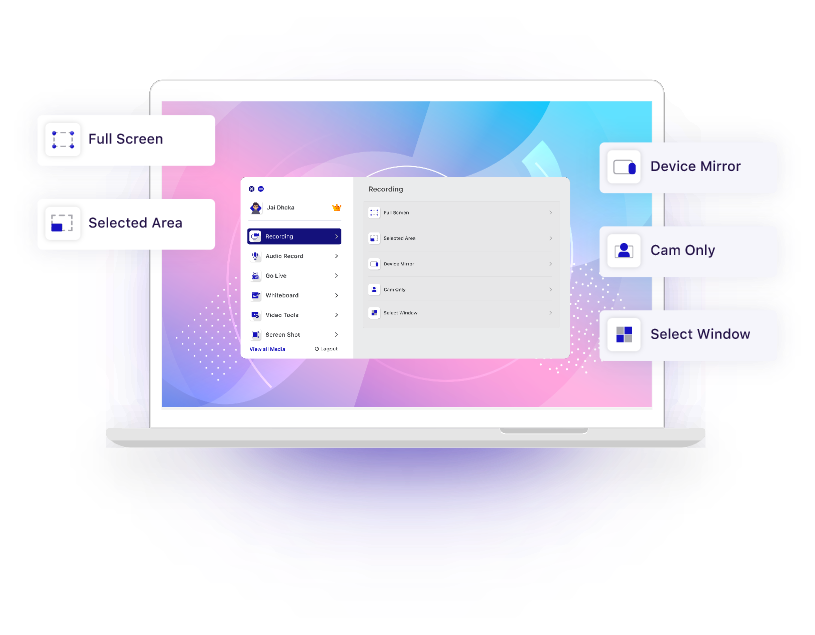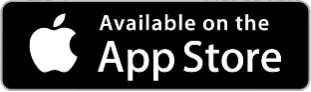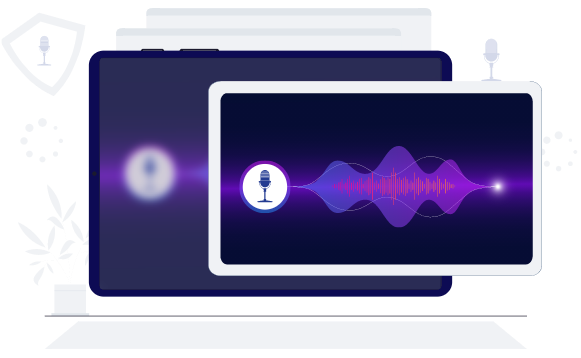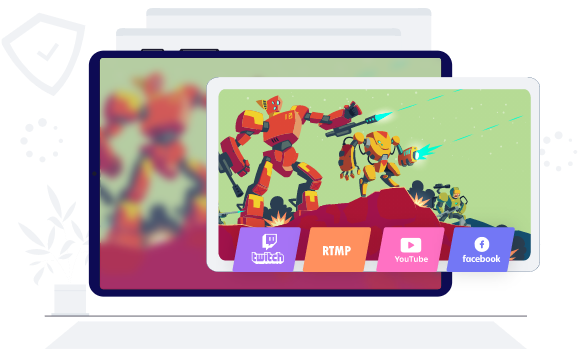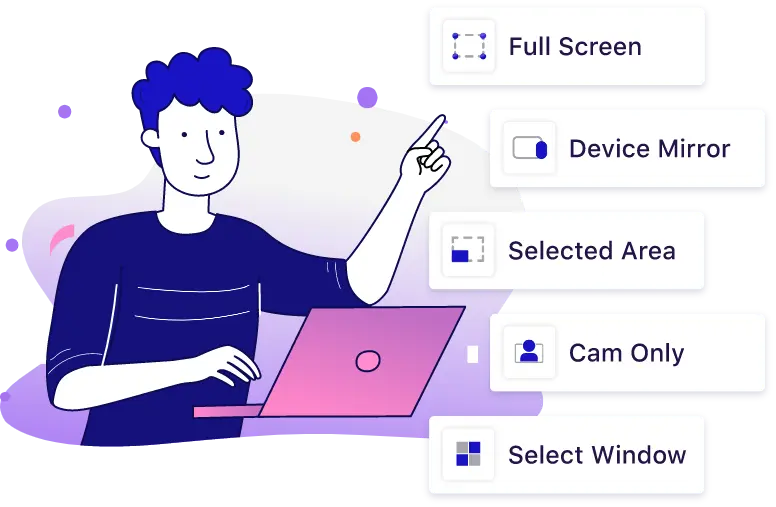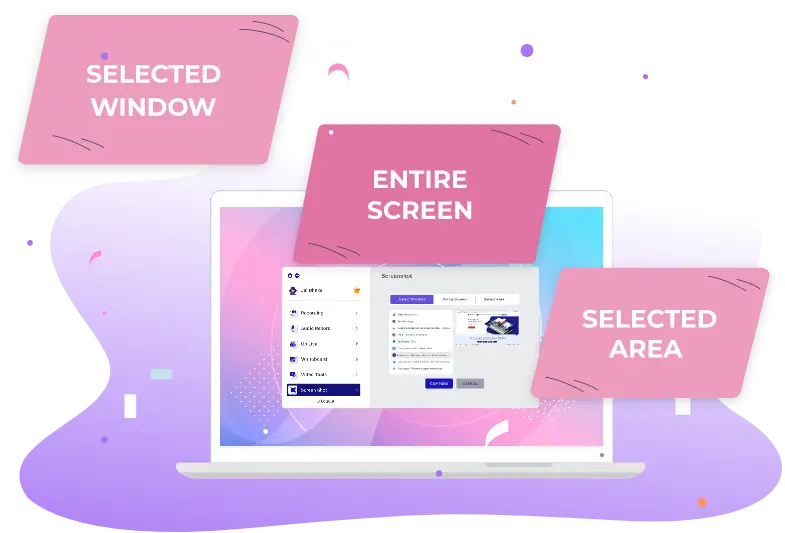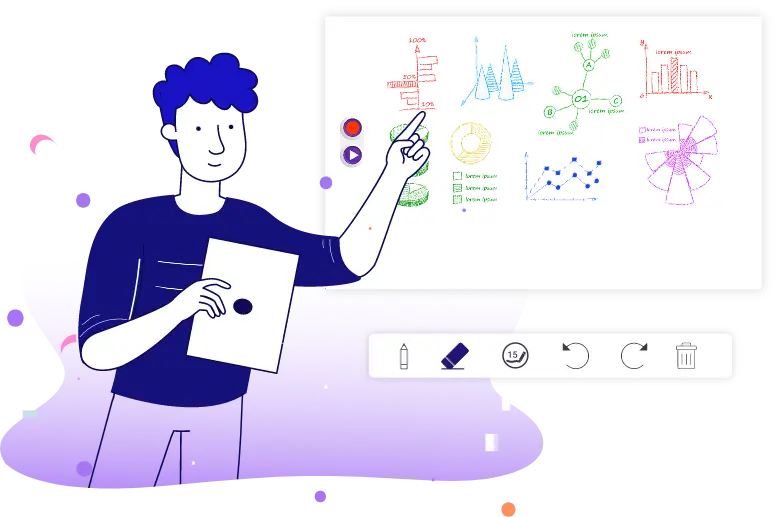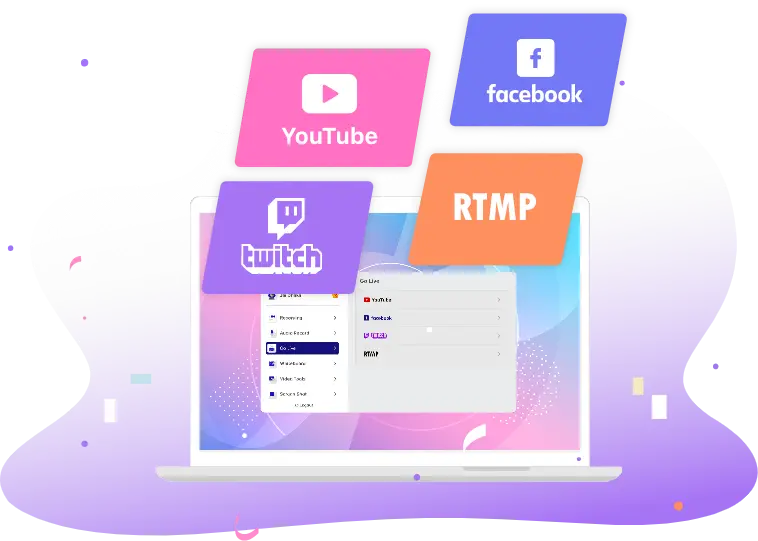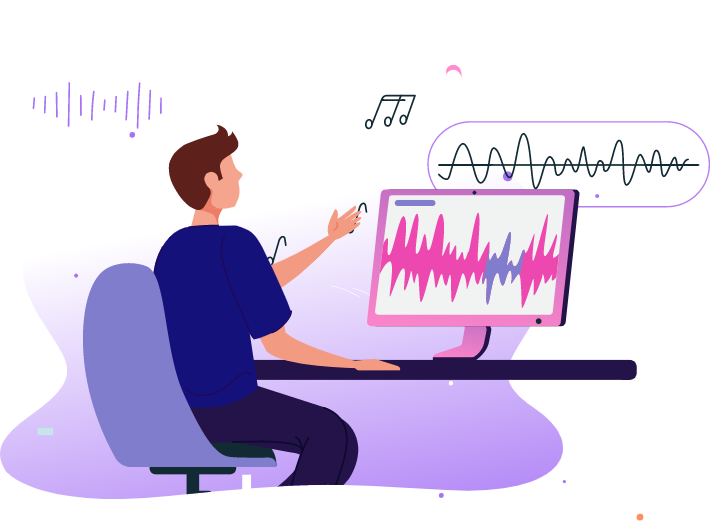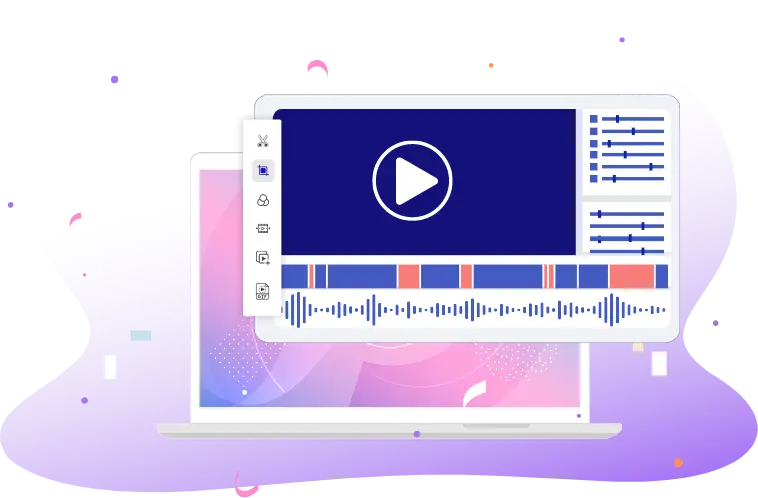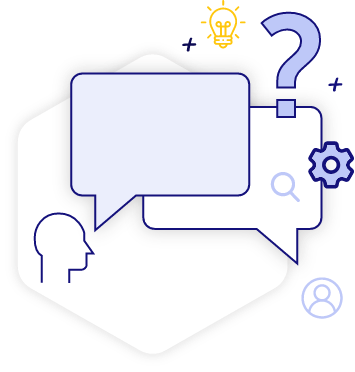Record Your Mac Screen with Ease
Capture your Mac screen effortlessly with our user-friendly and fast-installing screen recorder. Whether you're recording online meetings, tutorials, gameplays, or livestreams — our macOS screen recorder delivers smooth performance with high-quality output. Record full screen or selected areas, mirror devices, add audio, and edit videos with precision — all from one powerful tool.