 Scan QR Code
Scan QR Code
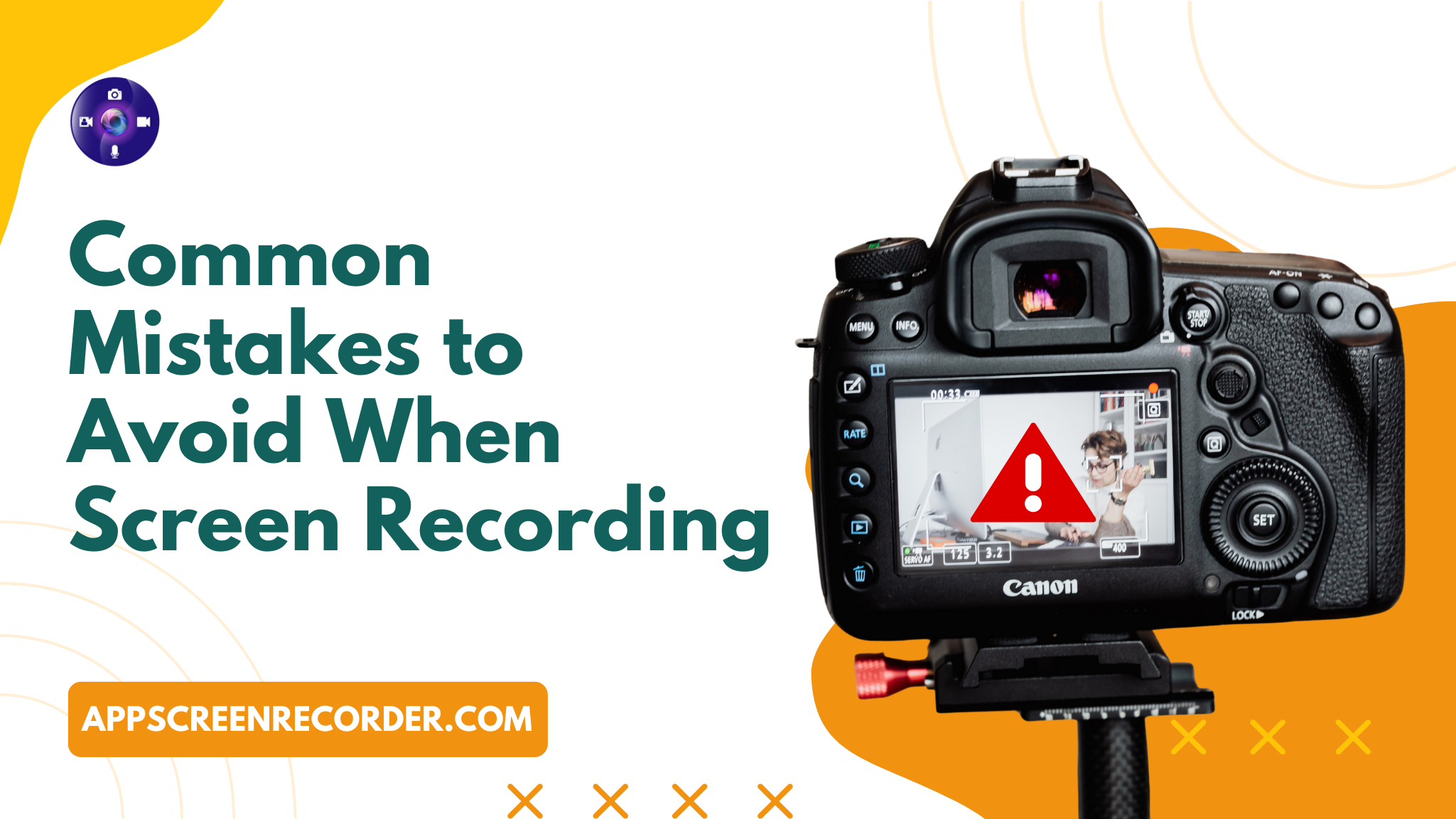
Whether you're creating a tutorial, demoing an app, or recording gameplay, screen recording can make your content more engaging and informative. But even with the best free screen recorder, things can go wrong if you're not careful. Poor planning, cluttered screens, and the wrong recording settings can turn a potentially helpful video into a frustrating mess.
To help you get the most out of your recordings, here are some of the most common mistakes people make—and how to avoid them.
One of the biggest mistakes people make is recording without cleaning up their screen. Having too many tabs open, unnecessary desktop icons, or background notifications can distract viewers and make your content look unprofessional.
Tip: Close unrelated apps, mute notifications, and use “Do Not Disturb” mode before you start recording. If you're using a screen recorder Chrome extension, ensure your browser is focused solely on the content you want to capture.
Recording in low resolution or frame rate can make your video look pixelated and choppy—especially if you're sharing it on high-definition platforms.
Tip: Adjust your recording settings to at least 1080p resolution and 30fps or higher for smoother visuals. Most screen recorder apps offer customizable settings, so take a moment to adjust them before pressing "Record."
Audio can make or break your recording. Many users forget to check their mic levels or background noise, resulting in poor or unusable audio.
Tip: Always do a quick sound check before starting. Speak, use a decent microphone, and try to record in a quiet environment. Many online screen recorders also include basic noise suppression tools—use them to your advantage.
Jumping straight into a recording without a script or outline often leads to rambling, confusion, and unnecessary retakes.
Tip: Outline your key points, write a rough script, and rehearse. Even if you're using a quick screen recorder Chrome extension, having a plan will make your video more structured and effective.
When recording walkthroughs or tutorials, viewers can struggle to follow your cursor or see small text on the screen.
Tip: Use cursor highlighting, zoom tools, or on-screen annotations to draw attention to important areas. If your screen recorder app supports mouse effects or spotlight features, enable them for clarity.
Not all recorders are created equal. Some tools are better for quick captures, while others offer more advanced features like editing, webcam overlay, or cloud storage.
Tip: Choose the tool that fits your needs. For browser-based tasks, a lightweight screen recorder Chrome extension is perfect. For app demos or longer videos, consider downloading a screen recorder app with editing features. Need something quick and cloud-based? Try an online screen recorder for convenience.
Uploading raw footage without trimming, removing errors, or adding transitions can result in a cluttered, unpolished final product.
Tip: Take time to edit. Even basic trimming, adding text, or cutting out pauses can make a huge difference. If you're using the best free screen recorder, check if it includes built-in editing or lets you export to your favorite video editor.
Recording in an unsupported or low-quality format may lead to playback issues on different devices or platforms.
Tip: MP4 is the most widely accepted format and offers a good balance between quality and file size. Make sure your screen recorder lets you export in standard formats and resolutions.
Recording sensitive information—like personal messages, login credentials, or financial data—is another common error.
Tip: Before you hit record, double-check what’s on your screen. Blur or hide any private information. Some screen recording tools even allow you to mask certain parts of the screen for added privacy.
Creating professional-quality screen recordings is easier than ever—if you avoid these common pitfalls. Whether you're using a powerful screen recorder app, a quick Chrome extension, or an efficient online screen recorder, planning and attention to detail go a long way.
Take a moment to prep your screen, test your setup, and choose the right tool. With a bit of practice, your recordings will not only look great but also keep your viewers engaged from start to finish.
No Comments Yet
Be the first to share what you think!