 Scan QR Code
Scan QR Code
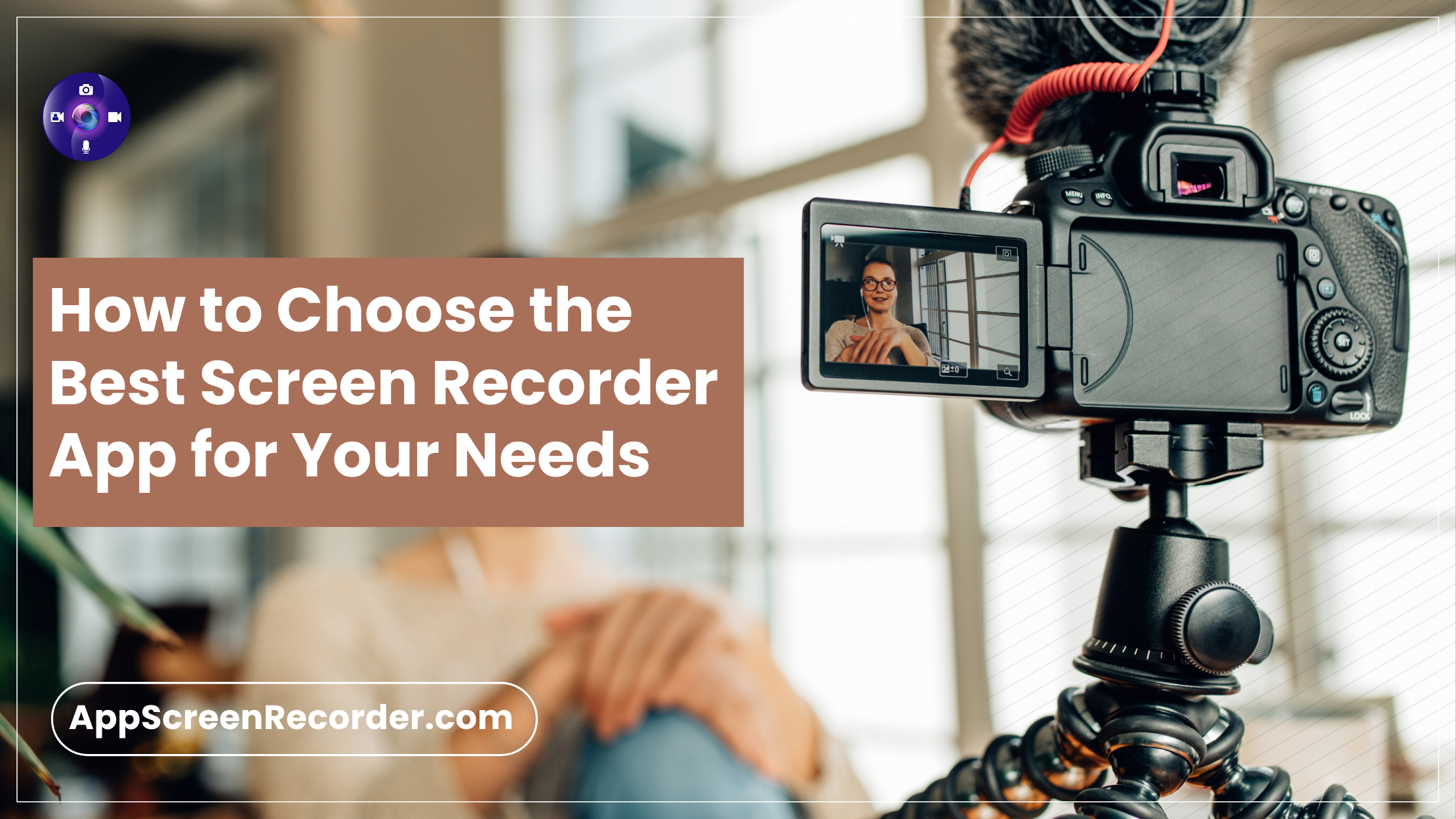
In today’s digital world, capturing what’s on your screen has become essential — whether you're a content creator, gamer, teacher, or professional. From recording tutorials to sharing presentations or gameplay, screen recording apps allow you to turn moments into shareable content. But with so many tools available across Android, iPhone, macOS, and Chrome, how do you choose the right one?
Let’s break it down step by step to help you find the perfect screen recording tool tailored to your workflow.
Start by asking: what exactly do you want to record?
Your use case will help determine the right features. For example:
The best screen recorder is the one that’s easy to use. Look for:
Apps like AppScreen Recorder are built with simplicity in mind — ideal for both beginners and pros across platforms like Android and macOS.
Make sure your chosen app is compatible with your device:
Platform compatibility ensures you get consistent performance wherever you work.
Good visuals are great — but clean audio is essential.
Look for features like:
Some screen recording tools even offer real-time drawing or annotation — great for how-to videos or product walkthroughs.
Once you've recorded your screen, what's next?
Choose a screen recorder that helps you go from raw footage to polished content with tools like:
If you're sharing on social platforms or saving to the cloud, choose an app like AppScreen Recorder, which offers both direct share and local saving options.
Many apps offer a free screen recorder option with limited features. Consider:
Start with a free plan and upgrade only when your needs grow.
You're giving the app access to your screen, mic, or camera — so pick a trustworthy brand.
Check for:
Avoid apps that ask for unrelated access or seem sketchy.
Top tools often come with extra utilities. On AppScreen Recorder, for example, you get:
Having all this in one ecosystem saves time and boosts your productivity.
The best screen recorder app is one that fits your purpose, platform, and workflow. Whether you're using Android, iPhone, macOS, or Chrome, the key is to pick a tool that balances ease of use, quality, and flexibility.
Ready to Capture Your Screen?
Explore the full suite of tools at AppScreen Recorder — from Android to macOS to online recording via Chrome.
Your screen. Your story. Start recording today.
No Comments Yet
Be the first to share what you think!